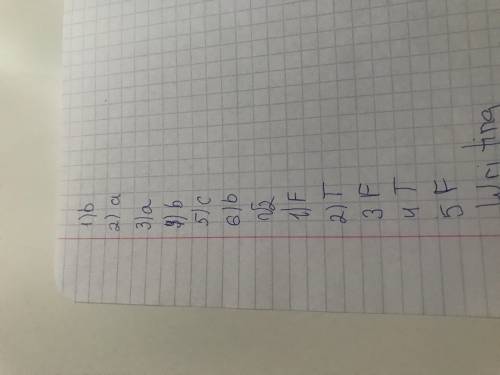Ответить на вопросы по тексту. вопросы : 1) what is windows? 2) why do you need windows on your pc? 3) at what button does everything begin and end in windows? 4) what is an icon? 5) what is a shortcut? 6) what does the icon my computer represent? 7) what information is shown in the task bar? 8) what information can you read in the title bar? 9) what do three small icons in the upper right corner do? 10) where can you find a list of choices? 11) what is a tool bar? 12) what are scrollbars used for? 13) from which panel can you control the windows environment? текст windows. learn the basics. windows is a program that makes it easy for you to tell your personal computer what to do. instead of memorizing commands and typing them at a prompt, you tell the computer what to do by selecting buttons, pictures (called “icons”), and commands from menus. most of the time, you use your computer’s mouse to make the selections; choosing a command is as easy as pointing to an option and clicking a button on the mouse. windows is designed to be easy to learn and easy to use. with windows, you can run more than one application at a time. each application you run, such as word, excel, or netscape, appears in a separate window, as if you had several computer screens but just one monitor. by learning to manage the different windows, you can easily work on several different projects at the same time. one major feature of windows is its flexibility. you can do a task in several different ways. when you turn on a computer with windows installed, you first see a screen called the desktop. each window you open sits on this desktop. the desktop is just like your own desk: you can keep it as orderly or as messy as you like. on the desktop, you will see several icons, which are small pictures that are graphic representations of computer files, devices or programs. you can customize your desktop by right clicking on any blank area and choosing properties. the properties window gives you information about the desktop and allows you to make changes to it. you will see various tabs on the top of the screen in the properties window. windows does give you a tool that makes it easier to keep things tidy as you move from task to task: the taskbar, located at the bottom of the window. at the far left side of the taskbar is the button for the start menu. the start menu is the place you generally go to start any program. you can also shut down your computer from this menu. the programs or tasks that you are running are shown in the small rectangles near the middle of the task bar. near the right side, you will see the programs or tasks that have been started automatically when you started windows. on the far right, you will usually see the time displayed. depending on how you have arranged your desktop, you usually see several icons on the left side of the screen. you can use my computer to manage files and folders on your hard drive (usually c: \) and any other drives to which you have access, such as a cd-rom drive, floppy disk drive (a: \), or your local area network (lan) server. the recycle bin is where you discard files. additional icons on your desktop may provide access to files and shortcuts (shortcuts are icons that have a small white arrow in the low left corner to point to a program, folder or other item) to programs you frequently use. every window has a title bar at the top. the title bar has the name of the program and the name of the file. this is important information, not to be overlooked. the title bar also has three small icons in the upper right corner, that allows you minimize a window (make it smaller), maximize a window (make it larger) or close a window. the menus at the top of the screen are called drop down menus. when you click on any of the words in the menu a list of choices drops down. there is often one or more toolbars under the menu choices. a toolbar is a row of icons. these icons are shortcuts for choices that are in the menus. you can perform most functions more quickly by using the icons on the toolbar. you display or hide the toolbars by finding the toolbar menu, most often found in the view menu. scrollbars are used to display the contents of a window that extend beyond the window’s current viewing area. a scrollbar is a gray rectangle with small black arrows on both ends. it can be seen on the left side and/or bottom of a window. you can click on the arrows to make the screen move up and down or side to side. when you open (double click) my computer, you will see an icon for the control panel. when you open the control panel, you will find yourself in the area where you can control the windows environment.
268
370
Ответы на вопрос:
Реши свою проблему, спроси otvet5GPT
-
Быстро
Мгновенный ответ на твой вопрос -
Точно
Бот обладает знаниями во всех сферах -
Бесплатно
Задай вопрос и получи ответ бесплатно

Популярно: Английский язык
-
Ето инглиш 5 клас Я хз че делать...
 diniska324.03.2020 15:01
diniska324.03.2020 15:01 -
TV/Sam/watch/never составьте приложения...
 Акируя11.03.2021 01:48
Акируя11.03.2021 01:48 -
4 ** Answer the questions. Use the present simple passive. 1 Where is Lone...
 smolikarina09.07.2021 17:56
smolikarina09.07.2021 17:56 -
Будласка написати як воно читаэться...
 Акулинна29.08.2020 01:37
Акулинна29.08.2020 01:37 -
Напишите глаголы из скобок в правильной форме! The teacher the door. (-...
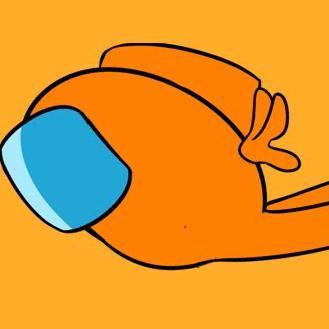 KlarissaStet10.12.2020 05:47
KlarissaStet10.12.2020 05:47 -
Очень маленькое сочинение мой любимый месяц года и почему ...
 nataliyapotehi07.12.2022 17:16
nataliyapotehi07.12.2022 17:16 -
Перевести на английский язык : 1 Я собираюсь пойти в парк. 2 Она собирается...
 Гулбахар25.02.2021 06:33
Гулбахар25.02.2021 06:33 -
3 PW. Change the verbs in the passages above into the Past Simple putting...
 Радужныйединорог152609.03.2023 07:05
Радужныйединорог152609.03.2023 07:05 -
1. Put the words in the correct order to make rules for a park. a) music...
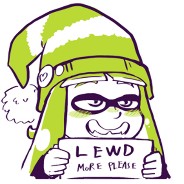 remizov01130.09.2020 01:22
remizov01130.09.2020 01:22 -
3 задание дам лучший ответ клянусь...
 kristinalobanova603.06.2020 00:26
kristinalobanova603.06.2020 00:26

Есть вопросы?
-
Как otvet5GPT работает?
otvet5GPT использует большую языковую модель вместе с базой данных GPT для обеспечения высококачественных образовательных результатов. otvet5GPT действует как доступный академический ресурс вне класса. -
Сколько это стоит?
Проект находиться на стадии тестирования и все услуги бесплатны. -
Могу ли я использовать otvet5GPT в школе?
Конечно! Нейросеть может помочь вам делать конспекты лекций, придумывать идеи в классе и многое другое! -
В чем отличия от ChatGPT?
otvet5GPT черпает академические источники из собственной базы данных и предназначен специально для студентов. otvet5GPT также адаптируется к вашему стилю письма, предоставляя ряд образовательных инструментов, предназначенных для улучшения обучения.